Google Maps can guide you through unknown cities and neighborhoods—or help you find the best routes to work on any given day. But with all the information it provides, there’s a big caveat: the data it collects about you.
It’s not just maps. Did you know that Google Photos has a hidden map that keeps track of where you’ve been and what photos you’ve taken there? Tap or click here for a hidden map on your phone that appears wherever you’ve been.
If you are using Google Maps and value your privacy, there is a setting you should turn off now. We’re going to show you what it is and how to do it.
Here’s the backstory
Google Maps works even if you don’t have a Google Account associated with it. But to get the full functionality, Sign In lets you save your home and work locations, pin favorite places, or remember your favorite routes.
Google Maps also uses the GPS location on your phone to determine where you are in the world. Every time you search for something, find an address or get directions, it stores your current location in your profile.
It might not sound so bad. After all, your navigation app needs to know where you are. But that stored location data is almost never removed from your account. This means you will be able to check where you were on this day five years ago, for example.
Google will pin the photos you took to your Timeline map, recording the details at the nearest known street address. You may not even realize that you are agreeing to it, but Google has been tracking your activities for years.
how to turn it off
Your location history can be found in the Activity Control section of your Google Account. The search engine giant describes the functionality this way: It “saves where you go with your devices, even when you’re not using a specific Google service.”
You can also view the devices connected to your account and deactivate your location history for each device. Turning it off stops future tracking, but it will retain a copy of your history.
To completely delete your Location History data, click on the Auto-delete option. You can choose to auto-delete data older than three months, older than 18 months or older than 36 months. You can also manually delete anything before that.
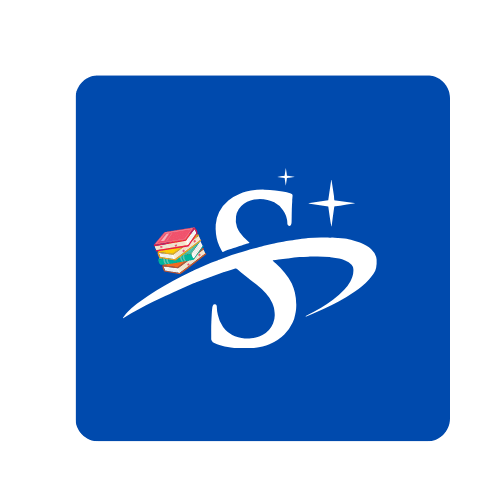
Great
🤲